Table of Contents
- Overview
- Theory of JPEG Repair
- JPEG structure
- How to fix broken JPEG file
- Working with the Program
- Main menu
- Virtual folder tree
- Files panel
- Preview panel
- Cluster view
- Hex view
- Repairing JPEG image
- Opening JPEG file
- Repair window
- Menu commands
- Repair procedure
- Visual analysis and localization of damaged MCUs
- Finding the next correct MCU
- Deleting damaged MCUs
- Inserting empty MCUs
- Color correction
- Automatic color correction
- Manual color correction
- Filling empty MCUs with data
- Use the thumbnail image to fill the empty MCUs
- Auto-generate missing content
- Saving repaired JPEG image
- Repairing fragmented JPEG file
- Repairing damaged JPEG image based on SOS marker
- Repairing JPEG file encoded by ransomware
|
Main menu
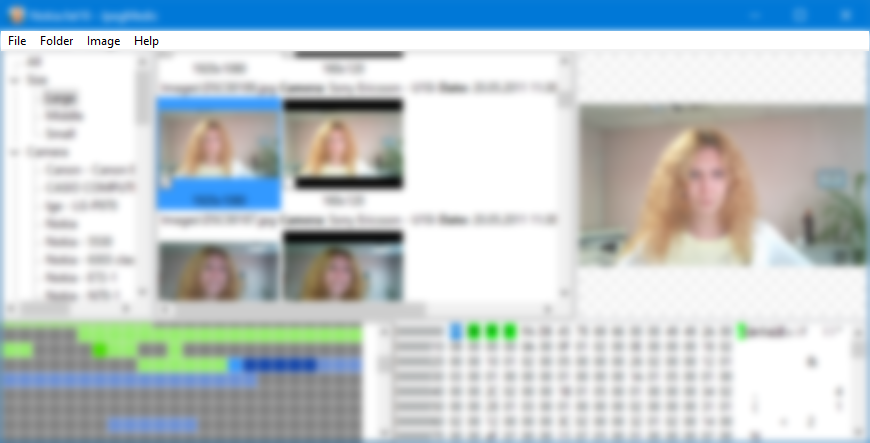
The main menu of the program contains the following commands:
- File menu
- Open. Browse for a JPEG image or any file that contains a JPEG images, and open it in JpegMedic.
- Close. Close the currently opened file.
- Open metadata sample. Load a sample of metadata from another JPEG file. This can be used to repair a JPEG file with the damaged metadata.
- Ignore FAT tables. If you try to recover JPEG files on a disk image of a damaged storage, and such volume has wrong or damaged file tables, you can turn on this option.
- Folder menu
- Export. Export all images from the selected virtual folder as long as they are checked.
- Image menu
- Open in external viewer. The program saves the currently selected image to a temporary folder and then opens it in the default external viewer associated with JPEG files.
- Save as. Save the selected image as a new file.
- Repair. Open the Repair window.
- Hide. Hide the currently selected image from the Files panel. You can use this when working with large quantities of images on a disk volume to hide images that do not need repairing.
- Create New from current cluster. Creates a new image based on data in the currently selected cluster. This allows to repair a JPEG image with a damaged header.
- Help menu
|