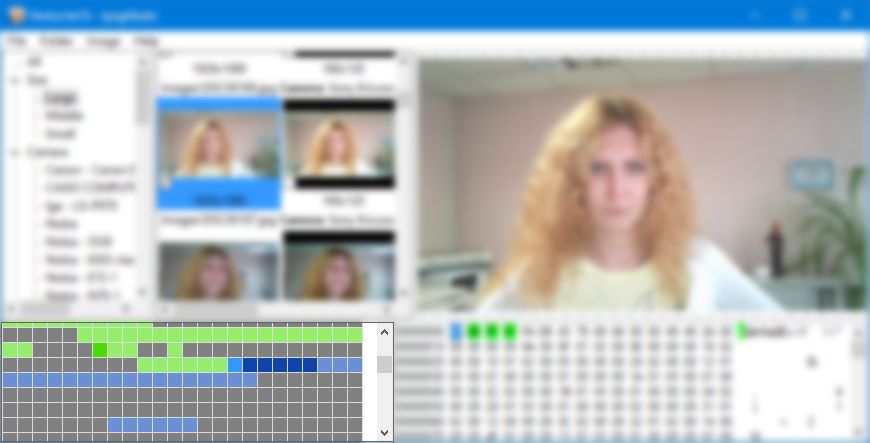Cluster view
The area visualizes file system clusters. One block on the diagram represents one cluster. For individual images that are not disk images, one block represents 256 bytes of the file.
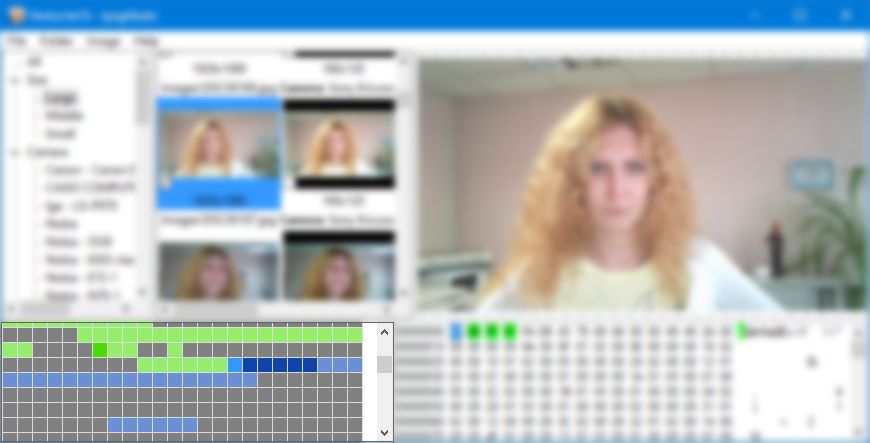
Blocks are color-coded:
- Green/dark green blocks indicate clusters that are a part of some JPEG image. Dark green clusters contain metadata of the image, while light green contain encoded MCUs.
- Blue/dark blue blocks indicate clusters that are part of the currently selected image in the File panel.
- Dark grey clusters are parts of files located during file system scan that are not JPEG images.
- Light grey represents clusters non-occupied by any found file and filled with the same byte. Such clusters are effectively empty.
- White blocks with a question mark in them are non-occupied clusters that have some data in them.
Clicking a block in the cluster view selects it.
|